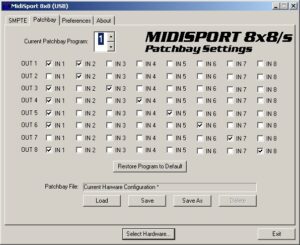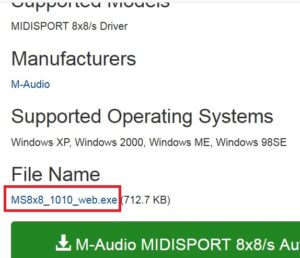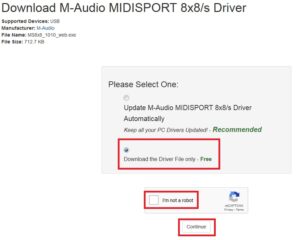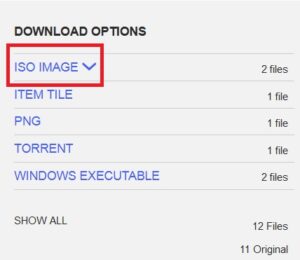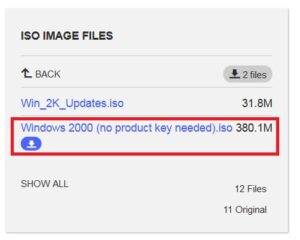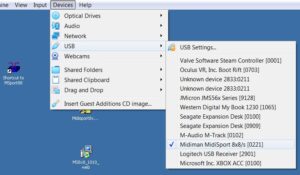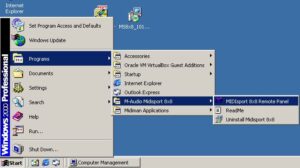This is a quick list of steps needed to gain access to the MIDIsport 8×8/s MIDI port mapping software, only available for Windows 9x/XP/2000.
This post assumes some familiarity with installing and using virtual machines; in my case, I’m using VirtualBox.
No guarantees this will work — I just wrote the steps quickly after getting it going!
The software will run on later versions of Windows, but won’t find the hardware due to different USB driver systems on Windows beyond XP.
You therefore need to use a virtual machine running an earlier OS, which can then access the MIDIsport directly via USB using the original drivers (at least in VirtualBox).
Download MS8x8_1010_web.exe from:
https://www.driverguide.com/driver/detail.php?driverid=211822
On that page, click the link I’ve highlighted in red here:
Click on Filename
Click Download the Driver File only
Complete Captcha
Click Continue
File should download
Install Windows 2000 in VirtualBox — this is something you’ll need to look into if not familiar, as it’s too detailed to go into here.
A suitable copy is available at:
https://archive.org/details/Windows2000ProfessionalSP4
You only need “Windows 2000 (no product key needed).iso” from the ISO files section, or via the torrent.
Click the ISO Image link then “Windows 2000 (no product key needed).iso”.
In the VM settings, enable Drag and Drop (use the Bidirectional option) under General -> Advanced tab.
Make sure USB 1.1 is enabled under USB. (I suggest using 1.1, not later.)
Install Windows 2000 in the virtual machine.
Once installed and running, drag and drop MS8x8_1010_web.exe onto the Windows 2000 desktop.
Shut down Windows 2000.
Turn on the Midisport 8×8/s; if it’s already on, turn it off and back on (important!). Note that I assume here its drivers are already installed in the host OS.
Make sure the Midisport is not being used by the host computer (eg. in a running DAW).
Start Windows 2000 VM.
Run MS8x8_1010_web from the virtual machine’s desktop to install the Midisport USB drivers and MIDIsport 8×8 Remote Panel software.
Select the Devices menu -> USB and then select the Midisport8x8 option to allow it to connect to the VM. (Note that this makes it inaccessible to the host computer, so the VM can take control directly.)
You can now run the Remote software via Start Menu -> Programs -> M-Audio Midisport 8×8 -> MIDIsport 8×8 Remote Panel.
If all went well… woo! Configure your ports!
See also my follow-up post on using the software/hardware setup, which is rather flaky, but apparently always was. You only need the VM to configure the port mapping anyway; the mapping(s) will be saved in the hardware once done.